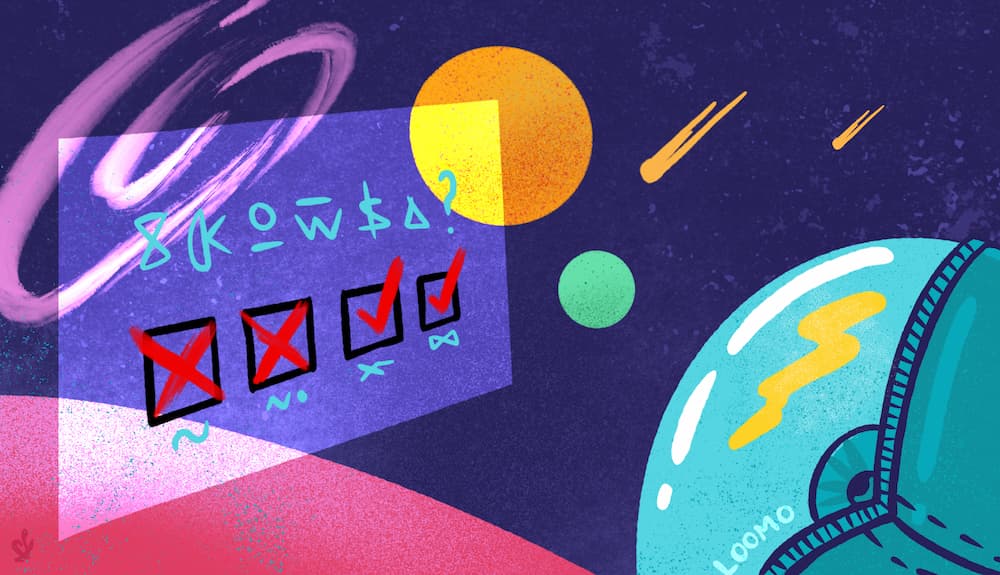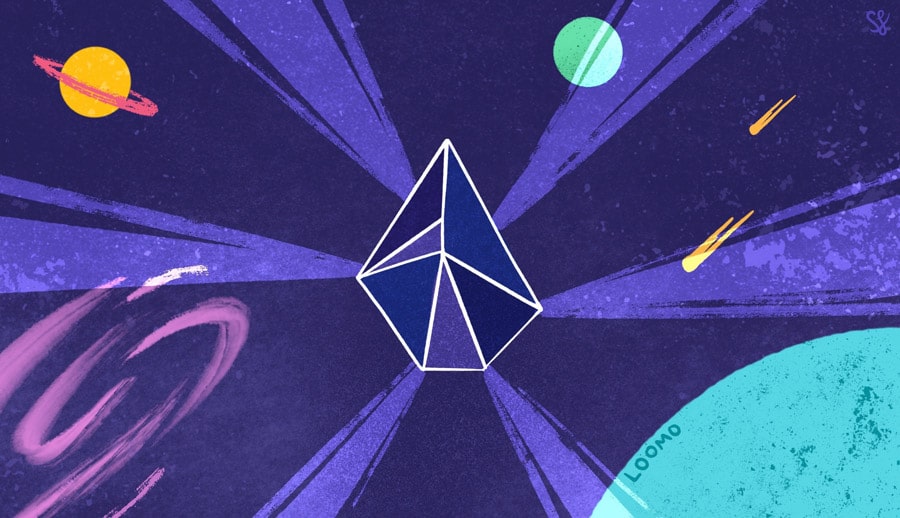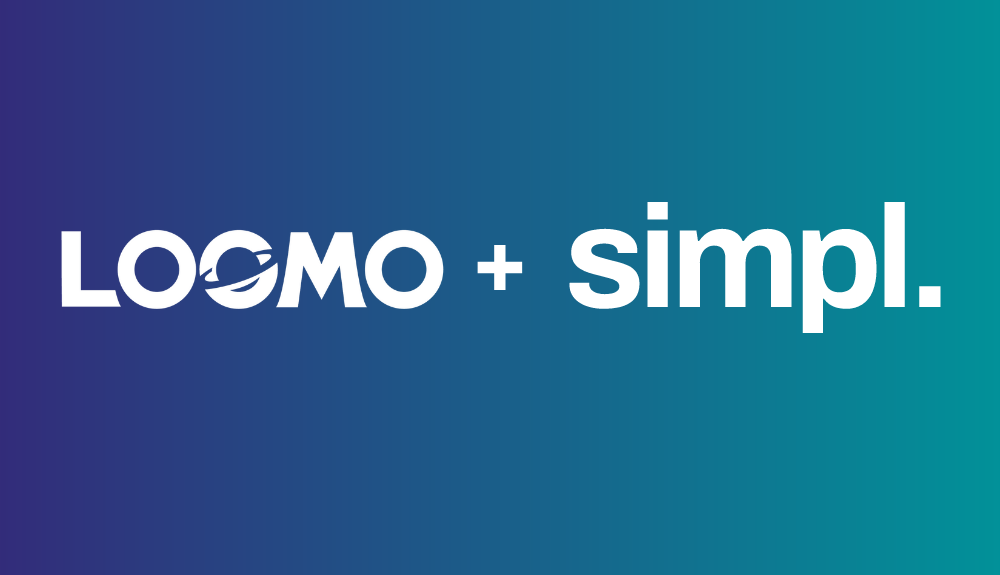A Step-by-Step Guide on Adding Access to Google Search Console Account
Google Search Console is an essential part of any SEO Manager’s toolkit. It provides actionable reports and constantly gives health check reminders for your website. Follow this step-by-step guide to grant someone access to your Google Search Console.
- Login to your Google Search Console Account
- Select the correct property from the “search property” drop-down.
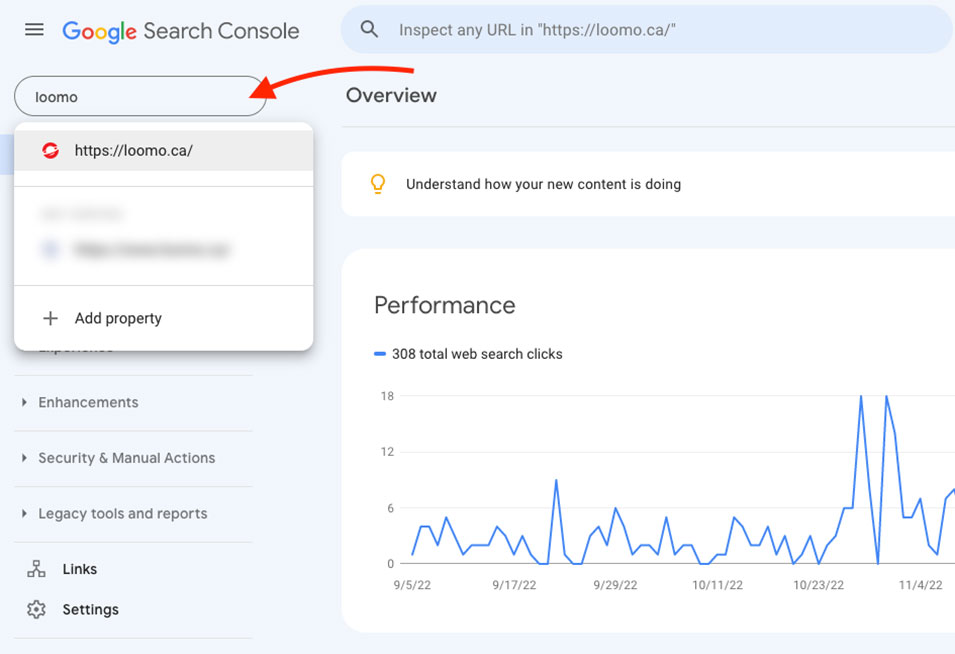
3. Next, select the Settings of your web property.
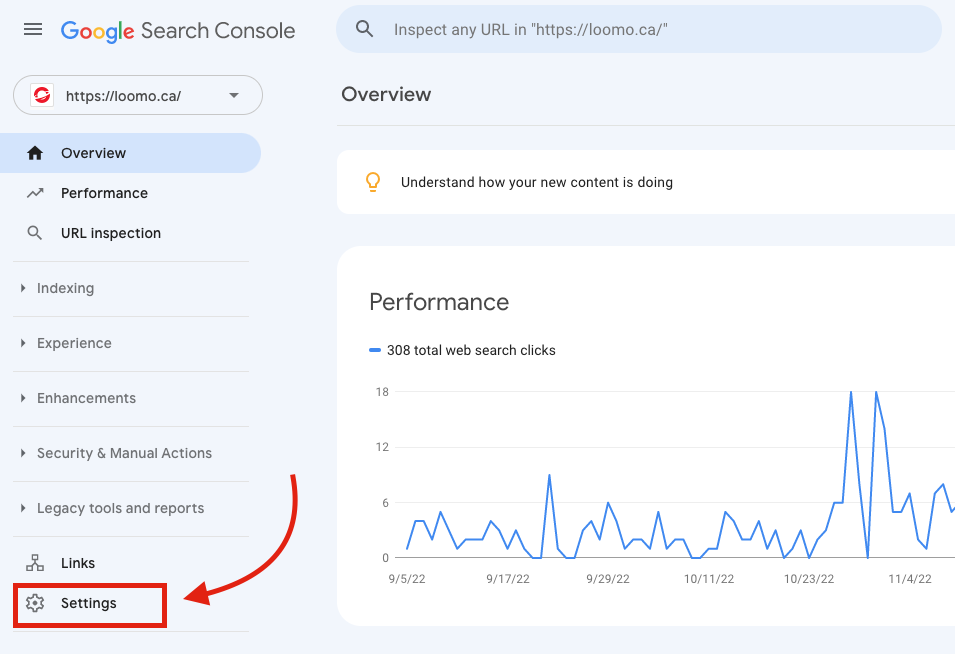
4. Under settings select Users and Permissions.
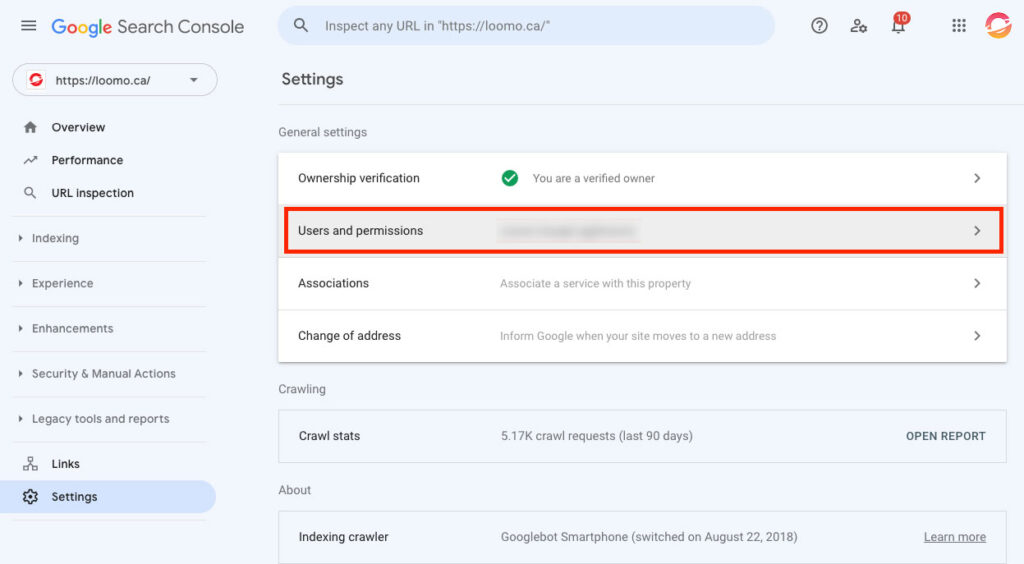
5. In the Users and Permissions settings select Add User.
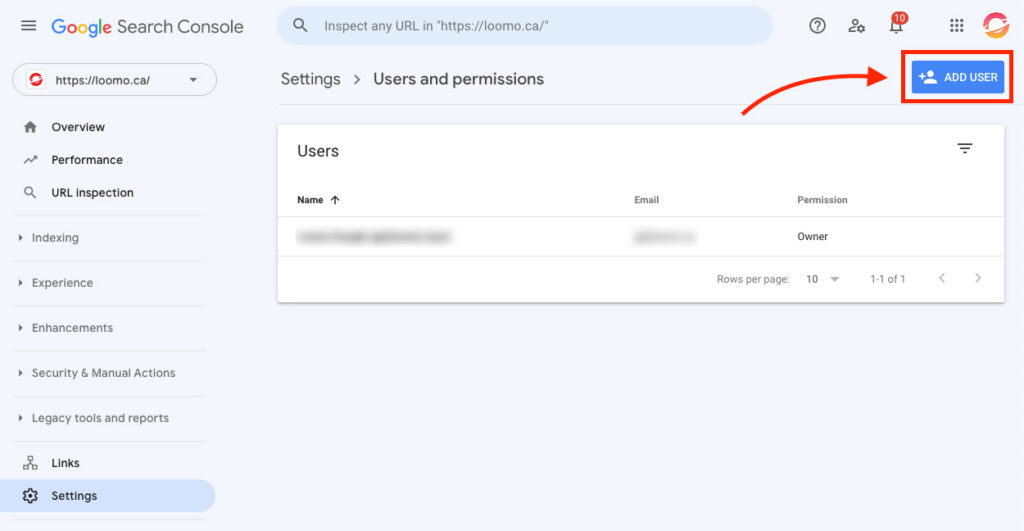
6. On the Add User screen, add the user’s email address with Full access permission. If you want to read more about Owner and Restricted user options, click here.
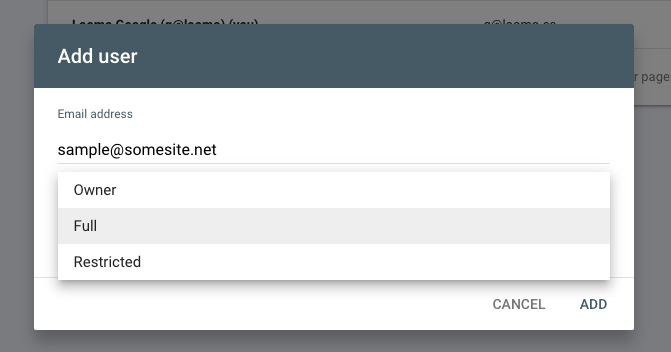
That’s it! You have just given a user shared access to your Google Search Console Account. The new user will receive an email invitation to access your account and chosen property.
Want to know how to add a user to your Google Analytics Account? Click here for the step-by-step instructions!